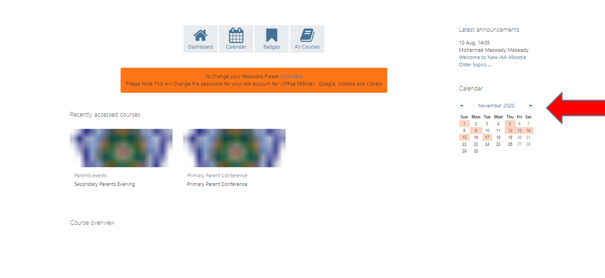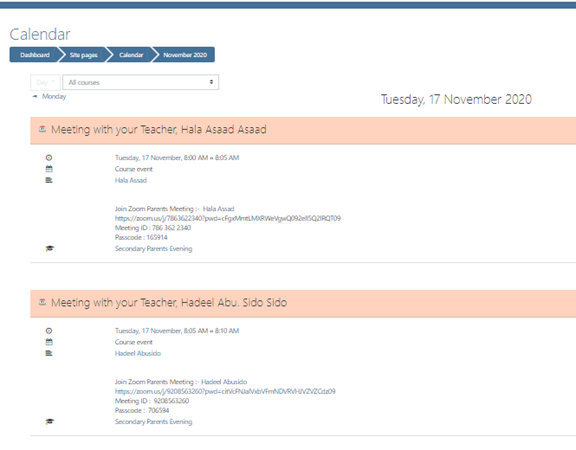How to : booking , view and export Schedule on Moodle for Parents conference
Instructions to Parents on how to do booking:
1- Log into Moodle with the student’s username and password.
2- On the dashboard, find the link or course “Parents Conferences”. Click on it to get to the appointments page.
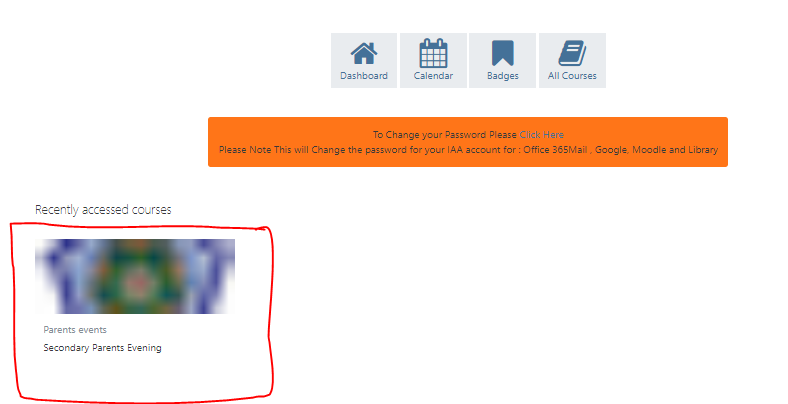
3- At the appointments page, you will see a list of all the teachers per department. Click on the teachers name to book a slot.
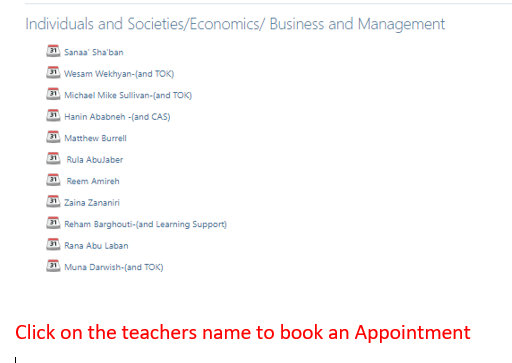
4- On the booking page, choose the time that suits you of the available times, and click “Book Slot”
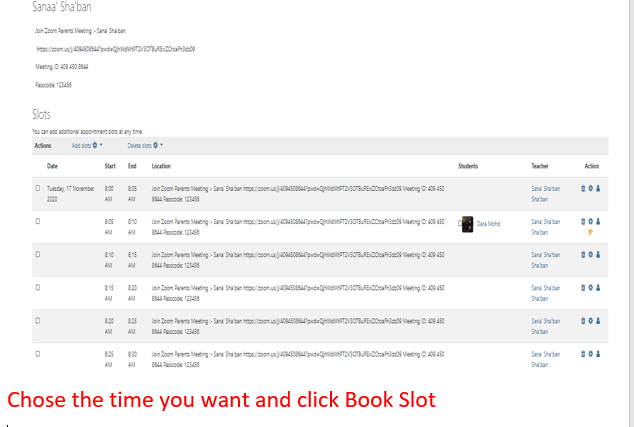
5- After you’re done with all the bookings, go back to the dashboard and navigate to the calendar. Click on Feb13 to see your appointments for those days.
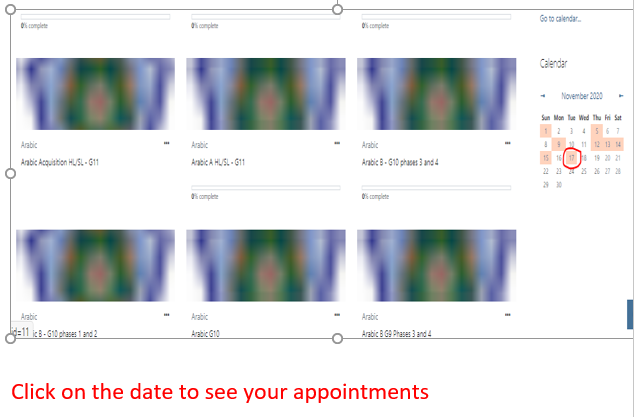
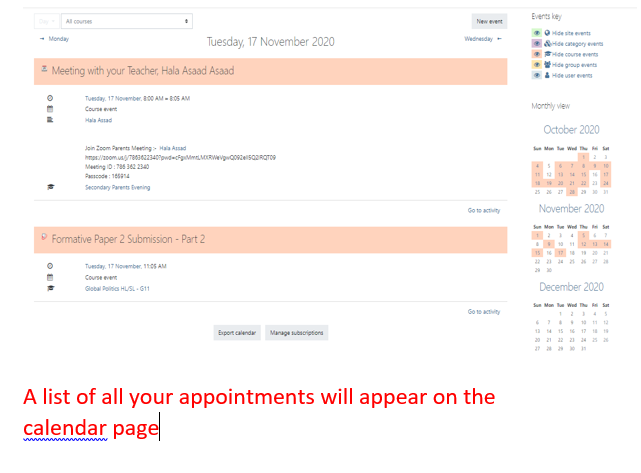
How To view the calendar in Moodle :-
1- Log into Moodle with the student’s username/password.
2-To view an event's page in the Calendar, click the date.
3-Choose the date of parents Conference.
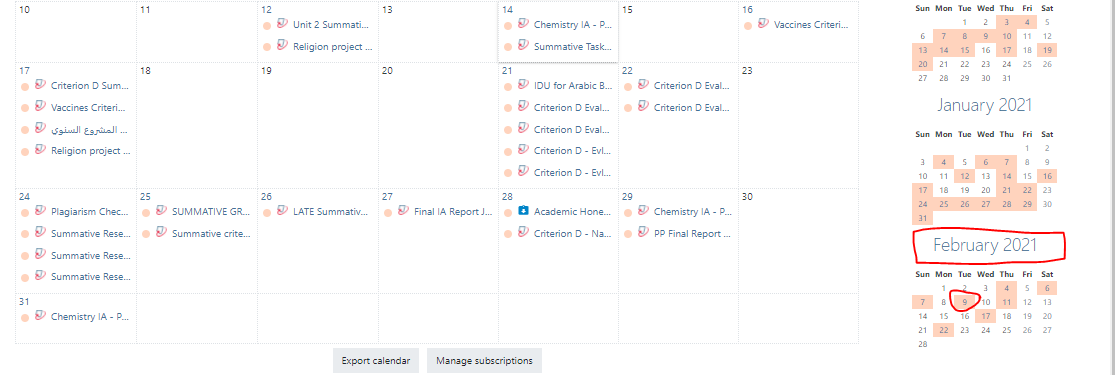
4- click on page appears completely with Link Zoom for each teachers with their Zoom Links or IDs
How To export the calendar in Moodle
1. Log in to Moodle.
2. Click on the day in the calendar block to open the expanded view.
3. Click the Export Calendar button.
4. Choose the options you would like to export, the type of events you wish to export, and the time line of those events. Click Export.
5. You will then be prompted to either Open the file or Save the file. You may choose either of these options to export the calendar. Click OK.
6. If you chose to Open the file, the file will open in Microsoft Outlook, if you have setup the Outlook software on your computer. If you choose to Save the file, open the file from your browsers download folder. It will open in Microsoft Outlook if you have setup the Outlook software on your computer.